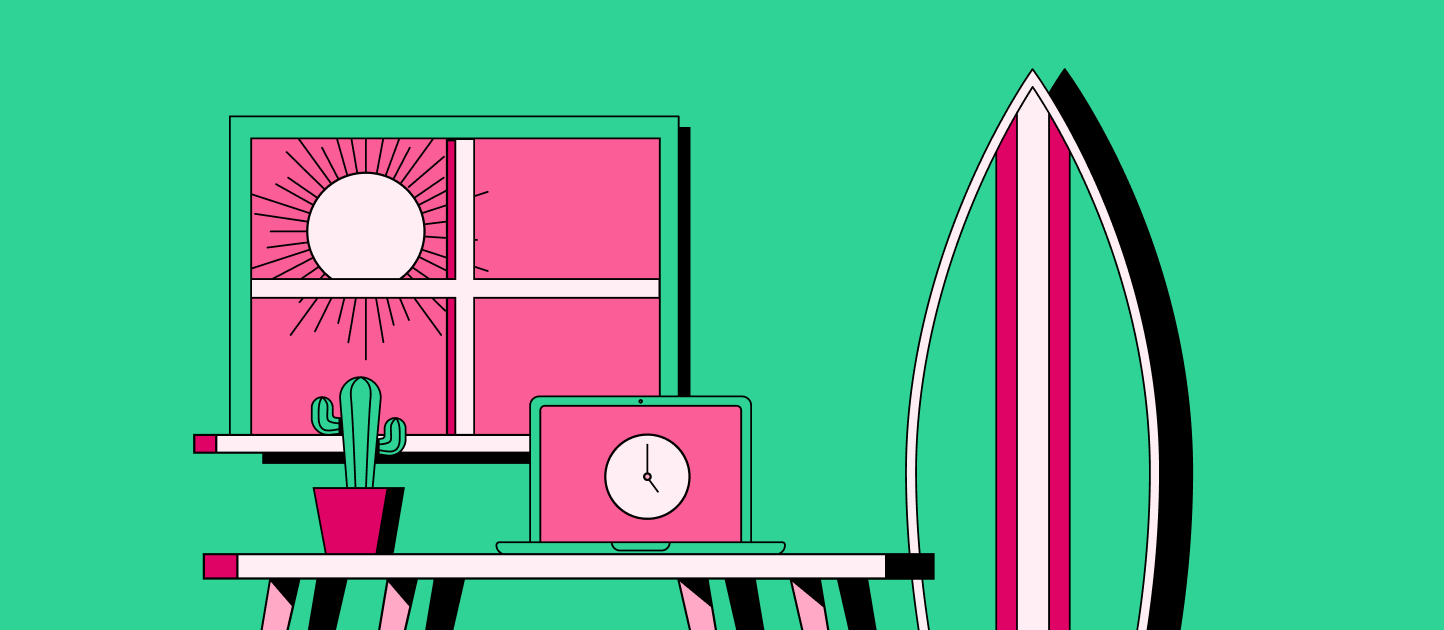
7 Ways To Use Slack To Boost Employee Engagement
.jpg)
Key takeaways
|
Slack is a popular asynchronous communication tool companies can adopt to boost employee engagement and retention and streamline productivity. But, like with any tool, you must learn to use it properly to maximize its benefits. If you’re looking for ways to improve your team’s use of Slack, you’ve come to the right place.
Remote work has triggered massive changes in how the workforce approaches internal communications, team bonding, and the overall employee experience. Stay with us as we explore how Slack plays a critical role in company culture and how to make the most of it in your day-to-day work with these seven top tips.
1. Encourage employees to customize notifications to reduce distractions
We live in an era of information overload, and our cognitive abilities are overburdened. A study reveals that 98% of the population struggles to focus on more than one thing at a time, which doesn’t bode well for a fast-paced, primarily digital world. A flurry of notifications can cause more harm than good, disrupting productivity instead of streamlining your workflow.
Encouraging your team to customize their Slack notifications will help reduce distractions (especially outside of working hours to promote work-life balance). You can follow and share the following instructions for Slack on your desktop:
- Click your profile image and select preferences
- Choose Notifications on the left
- Underneath Notify me about… choose to be notified for all new messages, only direct messages, mentions, specific keywords, or nothing at all
- Check the box for Use different settings for my mobile devices if preferred (and select your triggers of choice)
- Check the box for Notify me about replies to threads I’m following if desired
- Set trigger keywords to your workspace by adding them to My Keywords, using commas to separate each keyword
- Choose when to receive a notification by setting a day and time in the Notification Schedule area
- Pick a sound from the Notification sound area (or mute it if preferred)
- Check or uncheck the toggle to include a preview of the message (which helps to scan if the message is important)
- Select timing to be notified using the drop-down for When I’m not active on desktop
- Check (or uncheck) the box to get email notifications for mentions and direct messages
You can also set channel-specific notifications if some Slack channels are more chatty than others. However, mobile settings may be slightly different, so double-check your notifications on your mobile app.
Build connections on Slack
Spark conversations with a remote team with meeting roulettes, watercooler prompts, and interest groups, all in Slack.
2. Share Slack etiquette guidelines with remote employees during onboarding
New hire onboarding plays a vital role in welcoming remote team members. Many companies share a welcome pack that includes the worker’s Slack login details and information on the various channels. It can be a good idea also to share Slack etiquette guidelines during onboarding and store them in an accessible place for future reference.
While each team will have nuanced differences, most teams can adopt a few global guidelines:
- Communicate effectively by sending your entire message in one go
- Condense your message and make it skim-friendly by including bullet points, bold, italics, and emojis to emphasize specific points and set the tone
- Use threads for effective team collaboration
- Make use of emoji reactions instead of sending unnecessary follow-up messages
- Take advantage of the Do Not Disturb feature to reduce off-hour notifications (which is especially handy for team members across different time zones)
- Establish response expectations on a channel level
- Use public channels instead of DMs for more effective teamwide communication
- Ask someone if they want to join a new Slack channel before adding them without permission
- Add channel descriptions to keep information siloed as needed
- Review and edit messages before sending them
- Sync your calendar with Slack
- Establish zero-tolerance policies for hate speech or discriminatory language
3. Create Slack channels for non-work hobbies and team building
Research conducted by Future Workplace revealed that 70% of employees say that friends at work are critical to a happy working life, leading to improved collaboration and productivity.
Dedicating a Slack channel to non-work hobbies and team-building activities encourages connection outside of work conversation, from informal discussions to organizing happy hour meetups.
While some employees follow one another on social media, others rely on making connections during working hours. Social Slack channels encourage inclusivity, boost team engagement, and serve as a virtual water cooler.
For example, if your team has several biking enthusiasts, create a #mountatinbiking channel to share routes or invite people on weekend rides. A #trivia channel is great for sharing fun facts and geeking out.
Other suggestions include a #random channel for casual work banter and gifs, #life-events to share milestone moments, #world-window, which connects employees worldwide, and a #celebartions channel for birthdays.
Top tip: Use the BirthdayBot app to keep track of office birthdays and anniversaries.
4. Centralize important information on Slack channels
Take a moment to consider how many online platforms you use to communicate on any given workday. Finding information from an old conversation or following up on a request can be challenging once buried in old text, email, video chat tools like Zoom, and project management tools like Trello.
Slack’s channels allow you to group topics of conversation on an easy-to-use platform so teams can reference important information quickly. Managers can create and group Slack channels as centralized spaces for important information such as meeting agendas, project progress, and standard operating procedures.
Pinning a message on Slack makes it even easier to reference important messages, such as company rules or the announcement of a team member of the month. You can also link important work-related documents in a channel’s description for easy clicking.
5. Use threads to keep conversations organized
By learning to use threads, your team members can follow a topic in detail without adding clutter to a Slack channel or sending a flurry of private messages. Here’s how to best make use of threads on Slack:
- Reply to a thread: hover over the message, click the Reply in thread icon, and type your reply
- Manage thread notifications: manage notifications for a single thread by hovering over the thread and clicking the three dots icon
- Set notifications for all threads in a channel: select More notification options in the notifications menu below the channel name
- View all threads: select Threads from the left sidebar to view all conversations you’re following
6. Create a shoutouts or kudos channel to recognize employees
Employee recognition is critical to productivity. Entrepreneur reveals that 82% of employees admit recognition in their work environment is essential to their well-being. Moreover, 40% of employed Americans confess that they would put more effort into their work if managers and team members recognized their work and efforts more often.
Slack is an effective way to improve employee recognition by creating shoutouts for a job well done. Keep these tips in mind when initiating a shoutout culture:
- Identify the goals, values, skills, and behavior that you want to recognize
- Decide which channel to use for shoutouts
- Encourage team members to acknowledge one another for work well-done
- Use shoutouts as a qualitative metric to track employee performance
7. Use integrations to improve collaboration and reduce app switching
Slack’s ability to integrate various applications helps to streamline productivity and combine daily tasks in a centralized place. With the option to integrate collaboration tools such as Google Drive and OneDrive, your team can:
- Join video calls
- Manage calendars
- Collaborate on various files
All without switching from one app to another.
Slack integrations bring various tools together in a central place, with particular apps helping departments improve their work. These integrated tools boost team collaboration and engagement, contributing to a robust virtual team.
Transform Slack into a powerful HR tool with Deel
Deel’s HR Slack plugins are essential for distributed teams looking to build a more robust company culture, increase team collaboration, reduce burnout, and automate many manual HR processes.
Here are a few of our core plugins for Slack and how they can benefit your team:
Connections by Deel automatically creates Slack channels and groups team members with similar interests based on survey results. The plugin also has a Slack bot that sends watercooler topics to spark icebreaker conversations and sets up meetup roulettes to introduce new team members to one another.
1-on-1s by Deel makes it easy to organize and manage your weekly check-ins via the Slack app. The plugin helps attendees align on talking points, give and receive real-time feedback, and track meeting history to identify trends in performance or mood.
With Pulse Surveys by Deel, team leaders can create survey automation using pre-made templates, set up completion reminders, and enable team members to respond directly in Slack. You can filter submissions by department, location, and more to identify problem areas and track improvement.
Referrals by Deel help lower recruitment costs with a streamlined referral process right in Slack. Create automated announcements for hard-to-fill positions, enable team members to find open positions and submit referrals, and create fun challenges to boost referral programs.
Learn more about Deel’s HR Slack plugins, or book a demo today to get started.


